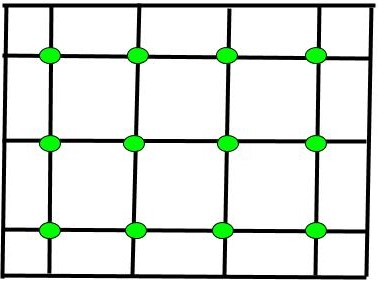A
list of sources that consulted and cited in the writing of research papers,
articles, reports, thesis and other documents are place at the end of document
as References/Bibliography/ Literature Cited/ Further Readings. In Microsoft
Office Word you can automatically generate References/Bibliography/ Literature
Cited/ Further Readings based on the information you provide about the source
and place at the end of document. The source information you create is saved in
the computer that can be used in the writing of other documents and you will
not have to enter that source information again and again for each new
document.You can follow following steps to generate references:
1- Open MS Word document
2- Click on References
3.
Click on Style and select Reference style from drop down window. I select
APA (American Psychological Association) Style
4.
Compose the
information and put the cursor at the end of the sentence where citation has to
be inserted. Click on Insert Citation and select Add New Source from drop down
window
5. Create Source Window
will appear. Click on Type of Source and select the Source of Reference from drop down window. Here, I select Book. Fill the fields
and click OK button
6.
As you click OK button
the citation will appear automatically as per your selected style and place
7. If you wish to insert
citation latter on. Put the cursor at the end of the sentence where citation
has to be inserted latter on. Click on Insert Citation and select Add New Placeholder
from drop down window
8.
Placeholder Name
window will appear. By default, it will show Placeholder 1,2 and so on. You can
rename Placeholder as per your choice. Click on OK button
9.
AS you click OK
button, Placeholder will appear at the cursor point automatically
10.
Complete your document
and save. When you wish to insert citation in places of Placeholders. Click on Placeholder in the document and select Edit Source from
drop down window. Edit Source Window will appear. Complete it and click OK
11.
When you click OK
button citation will appear automatically in place of Placeholder
12.
The source information
you create is stored automatically in your computer. The stored references
can be reused in other documents very easily. If you wish to recite Ranganna,2010
in another document, Click on References then on Insert Citation. Then click on Ranganna, S. in
drop down window. Citation will appear automatically at cursor point
13.
Now after completion
of your research paper/thesis/documents you can generate
References/Bibliography/Literatures cited automatically at the end of document.
Put cursor at the end of document. Click on References then
on Bibliography. Drop down window will appear showing Bibliography,
References and Works Cited. Click on one of them. I click on References. The References list will be generated automatically as per your selected Style (here APA) of References. You can edit the References any time by editing the edit source as in step 10 above
OK try it and save your time and energy